How to Fix an iPhone Stuck on the Apple Logo
How to Fix an iPhone Stuck on the Apple Logo
If your iPhone is stuck on the Apple logo during startup and can't continue past it to the home screen, you may think your iPhone is ruined. That's not necessarily the case. Here are a number of steps you can take to get your iPhone out of a startup loop.
Diagnose The Problem
Now that you understand why the Apple logo is stuck on your iPhone, it’s helpful to state the problem a different way: Something changed in your iPhone’s startup routine and it doesn’t work anymore. But what changed it? Apps don’t have access to your iPhone’s startup routine, so it’s not their fault. Here are the possibilities:
iOS updates, restores, and data transfers from your computer to your iPhone have access to its core functionality, so they can cause a problem. Security software, defective USB cables, and faulty USB ports can all interfere with the data transfer process and cause software corruption that can cause the Apple logo to get stuck on your iPhone.
Jailbreaking: A lot of other websites (and some Apple employees) cry “Jailbreaker! Serves you right!” whenever they see this problem, but jailbreaking is not the only thing that can cause your iPhone to get stuck on the Apple Logo. That being said, the potential for problems is high when you jailbreak your iPhone. Not only does the jailbreaking process require a complete restore, but its name comes from the fact that it breaks apps “out of jail”, bypassing Apple’s safeguards and allowing them access to your iPhone’s basic functionality. This is the only scenario where an app can cause your iPhone to get stuck on the Apple logo. Psst: I’ve jailbroken my iPhone in the past.
Hardware problems: We mentioned before that your iPhone checks in with its hardware as part of its startup routine. Let’s use Wi-Fi as an example: Your iPhone says, “Hey, Wi-Fi card, turn on your antenna!” and waits for a response. Your Wi-Fi card, having recently drowned in water, doesn’t say anything back. Your iPhone waits, and waits, and waits… and stays stuck on the Apple logo, forever.
Restart the iPhone
The first thing you should do to try to resolve this problem is to restart the iPhone. Honestly, that won't fix this particular problem in most cases, but it's by far the simplest approach and won't cost you anything other than a few seconds waiting for the phone to start up again.
If that doesn't work, your next step is a hard reset. This is a more comprehensive type of restart that can sometimes solve the problem. Here's how to restart and hard reset the iPhone.
Use Recovery Mode
Try recovery mode to get rid of the Apple logo stuck issue. When your device is in recovery mode, iTunes allows you to restore your device to factory settings with the latest iOS version.
Use DFU Mode
DFU (Device Firmware Update) enables your device to communicate with iTunes even without activating bootloader. Even better, it lets you iPhone to restore from any stage. Give it a try as well to get rid of the problem.
Step #1. Fire up iTunes on your computer. Then, you need to connect your iPhone to your computer.
Step #2. Now, turn off your iOS device. Just in case, you are unable to switch off your device, hold on the sleep/wake button until the screen turns off.
When your device turns off, you need to hold down the on/off button for 3 seconds.
After the 3 seconds, you have to start pressing the Home button while still holding the ON/OFF button. On your iPhone 7/7 Plus, you need to press the volume down button along with the ON?OFF button.
Make sure to hold both the buttons for 10 seconds. Then, leave the power ON/OFF button but keep holding the Home button. (volume down button on iPhone 7/7 Plus)
Step #3. If the screen of your device remains black and doesn’t display anything, it means you have successfully entered DFU mode.
Note: If you see the Apple logo or Connect to iTunes prompt, it means you are not in DFU Mode. You will have to repeat the process from step 1.
Step #4. You should see a popup window in iTunes. It will prompt you to restore your device. You have the option to restore your iPhone to factory settings or restore from a previous backup.
Now, that's a good way to get your iPhone out of the Apple logo. But what if you have data that hasn't been backed up? Or you're getting errors when you try to restore?
The most notable errors that you'd be getting are 1014, 1015 or the 16xx series of errors while restoring your device via iTunes.
What Causes An iPhone to Get Stuck on the Apple Logo
The iPhone gets stuck on the Apple logo screen when there's a problem with the operating system that prevents the phone from booting up like normal. It's very difficult for the average user to pinpoint exactly what the cause of the problem is, but there are a few common causes:
- Problems when upgrading to a new version of the iOS
- Problems with jailbreaking the phone
- Running a beta version of the iOS that has expired.


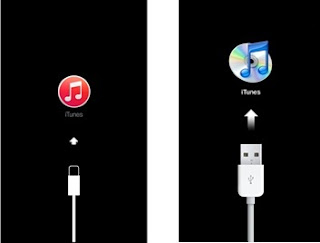


Komentar
Posting Komentar